Security of Deleting Files
Let’s say you’re changing your computer. Your old computer most likely has private files on it that you don’t want anyone else to see, and that includes whoever is getting it. How can you make sure the new user can’t see those files? Easy, just delete them, right?
You’d probably erase the hard drive and reinstall the OS anyway if you’re getting rid of the computer. When you empty the recycle bin, the confirmation prompt says you’re about to “permanently” delete the files, so that means there’s no way for anyone to get them back, right? Well, not really. When you delete a file, the contents of the file aren’t generally deleted. What’s deleted is the information that tells the computer the file exists, and where to find it. By analogy, deleting a file isn’t like burning a book. It’s more like burning only the cover, tearing out all the pages, and putting them with your blank paper so you can use them to write a new book. But if someone goes through your pile of paper, they’ll still be able to read it.
Why does it work this way? Most of the time, when someone deletes a file, they aren’t doing it because they’re afraid someone else will see it. They’re simply doing it because they have no use for it anymore and don’t want it taking up disk space, or creating clutter that gets in the way of finding files they actually do need. It could delete it in a secure way, but that takes a lot longer, as it needs to overwrite a lot more data on the disk, and most of the time it’s not necessary.
But what if you do want the file securely deleted? There are ways to do that as well. On a Unix-based system, the shred command will do the job. On Windows, there is no built-in tool to do this, but Microsoft provides a free tool called SDelete that works the same way as shred. Both of these options require the use of the command line.
If you want to be able to delete items like this from the GUI, there are other programs you can download. If you’ve already deleted a file the traditional way, perhaps because you didn’t know it wasn’t secure, this method won’t work, because without the identifier telling the OS where the file is, it won’t know where to delete. In this case, you’ll need to erase the entire free space on the disk. This isn’t as dangerous as it sounds — only the free space is touched, so none of your files are affected. It will likely take a long time, however, so keep that in mind. To do this in Windows, open a command prompt with administrator privileges, and type cipher /w:X, replacing X with the letter of the drive whose free space you want to wipe.
The next time you delete something for security reasons, keep that in mind. It might save you from someone who would otherwise use your data for purposes you don’t want, like identity theft.